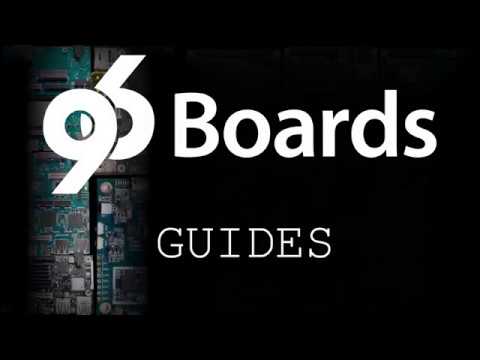Setting up a WIFI connection via command line on Debian/Ubuntu (Network Manager)
In case you don’t have a HDMI monitor around and got UART access to the board (e.g. UART adapter board or Sensors Mezzanine ), there are quite a few easy ways for you to configure a wireless connection, so you can then remotely access your board without any extra cables (besides the power adapter).
To show the overall status of NetworkManager:
root@linaro-alip:~# nmcli general status
STATE CONNECTIVITY WIFI-HW WIFI WWAN-HW WWAN
disconnected none enabled enabled enabled enabled
To show all connections:
root@linaro-alip:~# nmcli connection show
NAME UUID TYPE DEVICE
To show the device status (for the devices recognized by Network Manager:
root@linaro-alip:~# nmcli device status
DEVICE TYPE STATE CONNECTION
wlan0 wifi disconnected --
lo loopback unmanaged --
To view the list of available access points:
root@linaro-alip:~# nmcli dev wifi list
* SSID MODE CHAN RATE SIGNAL BARS SECURITY
foonet Infra 7 54 Mbit/s 70 ▂▄▆_ WPA2
96boards Infra 4 54 Mbit/s 80 ▂▄▆_ WPA2
linaro-wifi Infra 52 54 Mbit/s 7 ▂___ WPA2
debian Infra 11 54 Mbit/s 89 ▂▄▆█ WPA1 WPA2
To connect to a WIFI access point, first create the connection:
root@linaro-alip:~# nmcli con add con-name WiFi ifname wlan0 type wifi ssid foonet
Connection 'WiFi' (4b40221c-9af9-45ae-b5df-7d8bfe301ad5) successfully added.
Then set up the password for your access point (e.g. for a WPA2 AP):
root@linaro-alip:~# nmcli con modify WiFi wifi-sec.key-mgmt wpa-psk
root@linaro-alip:~# nmcli con modify WiFi wifi-sec.psk myownpassword
Then just enable the connection:
root@linaro-alip:~# nmcli con up WiFi