Getting Started
Learn about your Stinger96 board as well as how to prepare and set up for basic use
Setup - What you will need
Need
- Stinger96
- Board based on the STM32MP157 Processor
- Power adapter
- 96Boards IoT specifications requires a 5v MicroUSB Power adapter with 1000mA capacity.
- MicroSD Card: 8GB
- USB to microUSB cable
Optional
- Network:
- LTE Antenna (optional)
Out of the Box
The following subsections should describe how to get started with the Stinger96 using the release build shipped with the boards.


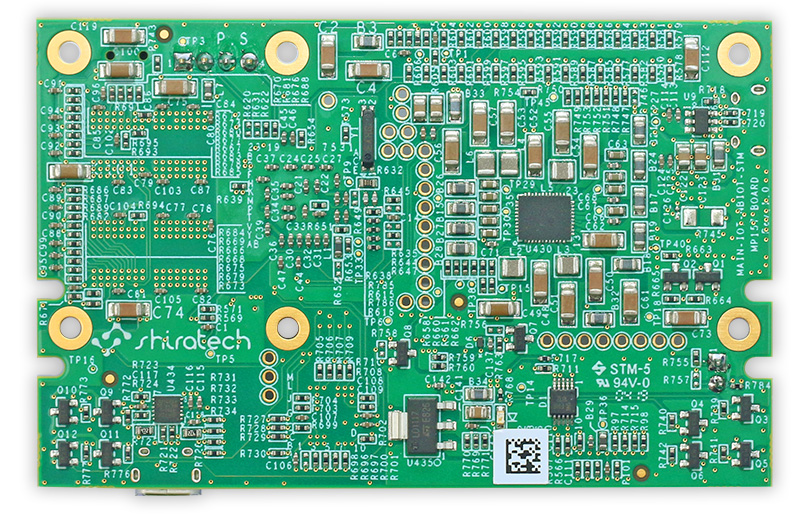
Features
| Component | Description |
|---|---|
| Form factor | Conform to 96Boards IoT Edition Extended (1.8V) 40 Pin Low Speed Expansion Connector |
| SoC | ST Microelectronics STM32MP157 32 bit dual-core Arm ® Cortex ® -A7 and 32 bit Cortex®-M4 with FPU/MPU Vivante® - OpenGL® ES 2.0 |
| RAM | DDR3 – 64M x 32bit (2Gbit/256MB) |
| LTE | Quectel BG96 LTE modem |
| USB | 2.0 OTG USB A Connector |
| Storage | SLC NAND FLASH – 1G x 8bit (8Gbit/1GB) micro SD connector |
Starting the board for the first time
- Downloads Page
- Installation page
- Power ON:
- Connect Ethernet Cable
- Insert a clean SD card to your PC, then burn the .img file to the SD card using a suitable tool (Win32 Disk Imager for example).
- To boot from SD card, change the boot select to 1 0 1. The boot select pins are ordered as follows, top to bottom: Boot0, Boot1, Boot2.
- Insert the SD card containing the image file to the SD card connector.
- Connect the board to the PC using the micro USB connector. Make sure you connect using USB1 + Console (the one next to the boot select pins).
- Connecting To Debug Interface:
- Your board should now boot from the SD card. Open your device manager. The board should appear under ‘Ports (COM & LPT)’.
- Connect to the board through a serial connection using a suitable tool (PuTTY, for example). Make sure you have picked the correct COM port (the one you see in the device manager), and that you use the correct baud rate – 115200.
What’s Next?
If you are already familiar with the Stinger96 board and would like to change out the stock operating system, please proceed to one of the following pages:
- Downloads page: This page lists all Linaro and 3rd party operating systems available for Stinger96
- Installation page: If you already have the images you need, this page has information on how to install the different operating systems onto your Stinger96 board
- Board Recovery
- If at any time your board is having unexplainable issues, it is suggested to attempt a board recovery. These instructions will guide you through a succesfull board recovery.
- Support
- From bug reports and current issues, to forum access and other useful resources, we want to help you find answers
Back to the Stinger96 documentation home page