Getting Started
Learn about your Avenger96 board as well as how to prepare and set up for basic use
Setup - What you will need
Required
- Avenger96 development board
- Power adapter
- 96Boards specification requires a 12V with 2500mA power adapter
Optional
- HDMI Display
- microSD Card
- USB Keyboard and Mouse
Out of the Box
In the Box you can find the Avenger96 as well as a microSD card which comes with a pre-installed linux.
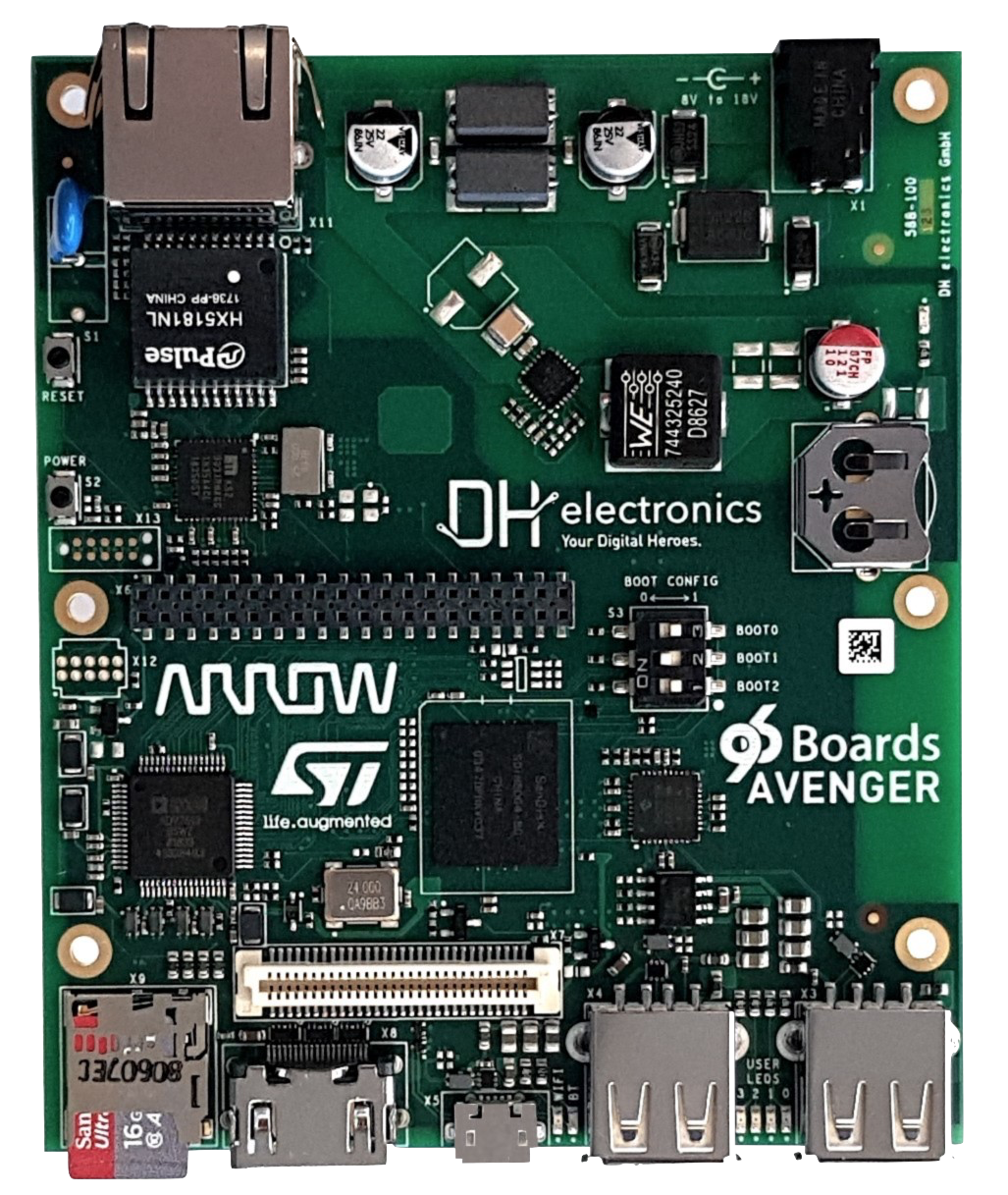

Features
| Component | Description |
|---|---|
| SoC | STM32MP157AAC |
| CPU | 2x ARM®Cortex-A7 up to 650 MHz 1x ARM®Cortex-M4 up to 200 MHz |
| GPU | 1x 3D GPU Vivante® @ 533 MHz -OpenGL® ES 2.0 |
| PMIC | STPMIC1A |
| RAM | 1024 Mbyte @ 533MHz |
| Storage | eMMC v4.51: 8 Gbyte QSPI: 2Mbyte EEPROM: 128 byte microSD Socket: UHS-1 v3.01 |
| Ethernet Port | 10/100/1000 Mbit/s, IEEE 802.3 Compliant |
| Wireless | WiFi: 5 GHz & 2.4GHz IEEE 802.11a/b/g/n/ac Bluetooth® wireless technology v4.2 (BR/EDR/BLE) PCB Antenna |
| USB | Host: 2x type A, 2.0 high-speed OTG: 1x type micro-AB, 2.0 high-speed |
| Display | HDMI: WXGA (1366x768)@ 60 fps, HDMI 1.4 |
| Audio | Over HDMI |
| Expansion Interface | 96Boards Compliant: 40-Pin Low Speed Header 60-Pin High Speed Header |
| LED | 4x green user controlled LEDs 1x blue Bluetooth enabled 1x yellow WiFi enabled 1x red power supply okay |
| Button | Power and Reset |
| Power Source | DC Power Jack: 1.65mm Center Positive 8v - 18v upto 24W |
| OS Support | U-Boot version: U-Boot 2018.09-stm32mp-r2 Linux version: Linux stm32mp1-av96 4.14.48 Linux Distribution: ST OpenSTLinux Weston (A Yocto Project Based Distro) |
| Size | 100 x 85 mm |
Starting the board for the first time
This short guide leads you through the first steps to start exploring your Avenger96.
Easy Setup Guide
- Make sure the boot switch is set to boot from the “SD-Card(Standard)”
| Switch 1 | Switch 2 | Switch 3 |
|---|---|---|
| 1 | 0 | 1 |
- Insert the included microSDcard with pre-installed linux
- Connect an display via the HDMI-connector
- Connect keyboard and mouse to the host USB ports
- Connect a proper power supply(See chapter1.2.3)
- Plug the power supply into the power socket
- When Linux starts up the standard Weston desktop will appear on the display. A terminal window can be opened by clicking on the terminal icon in the top left corner
Whats Next?
If you are already familiar with the Avenger96 and would like to change out the stock operating system, please proceed to one of the following pages:
- Downloads page: This page lists all Linaro and 3rd party operating systems available for the Avenger96
- Installation page: If you already have the images you need, this page has information on how to install the different operating systems onto your Avenger96
- Board Recovery
- If at any time your board is having unexplainable issues, it is suggested to attempt a board recovery. These instructions will guide you through a succesfull board recovery.
- Support
- From bug reports and current issues, to forum access and other useful resources, we want to help you find answers
Back to the Avenger96 documentation home page