Software Guide
Updating source and images
Updates to the Chameleon96® project are available from the VM via SVN. The following directories are maintained by SVN:
~/Projects/support_files
~/Projects/chameleon96/build/linux_custom
~/Projects/chameleon96/build/uboot_custom
These are available via SVN here
with username: chameleon96 and password: Chameleon2017@NovTech
First update
Initially, it is a good idea to pull the latest support files from SVN and update the svn_script, overlay and buildroot .config files located at ~/Projects/chameleon96.
To do this, run the following commands:
cd ~/Projects/support_files
svn update
./load_files.sh
Updating from SVN with script
For your convenience, a script has been prepared which will update each of the three SVN repositories from within the ~/Projects/chameleon96 directory. This script is pre-installed at that location, but the SVN updated version of it can be found in the ~/Projects/support_files directory.
To update the source and images, run the following commands (you may need to provide login credentials as indicated above):
cd ~/Projects/chameleon96
./svn_script get support_files
./svn_script get linux
./svn_script get uboot
Building source and images
Please refer to the Chameleon96® User Guide for instructions on retrieving and configuring the VM for use.
For convenience of development full source and pre-compiled images for console and GUI configurations are provided. The virtual machine is pre-configured with the necessary tools and packages for compilation.
Important VM directories
Open a terminal in the virtual machine. Change directory to the Projects directory
cd ~/Projects
This directory contains the following directories:
- buildroot-2015.08.01 – buildroot and associated support packages
- chameleon96 – The buildroot project directory, containing a buildroot tree pre-configured for the Chameleon96®.
- support_files – NovTech support files, including
- scripts to update VM packages and download from SVN.
Compiling in Buildroot
Change directory to ~/Projects/chameleon96 by typing
cd ~/Projects/chameleon96
Configure buildroot to include whatever packages you desire by typing
make menuconfig
and selecting packages.
Compile the buildroot tree by typing
make
It will take some time to compile.
When completed, you should see something like this:
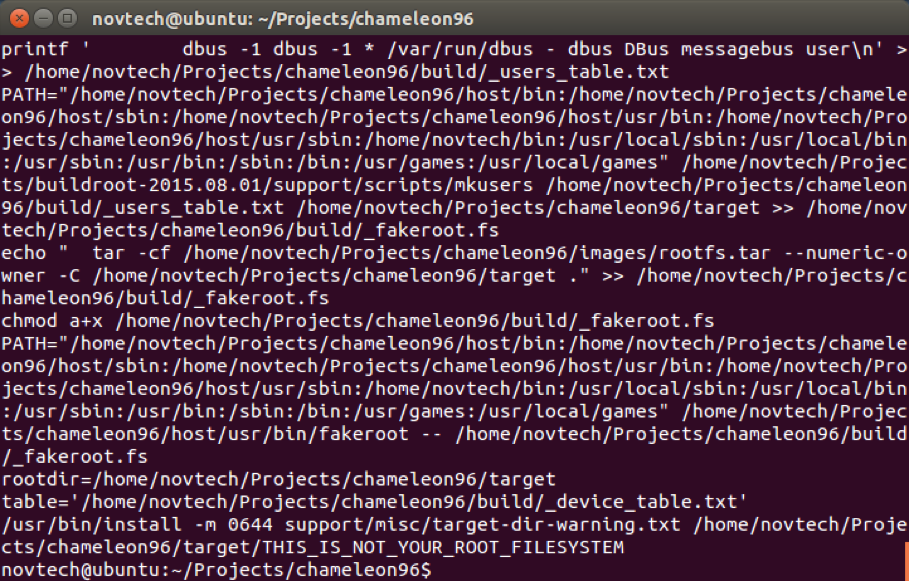
Programming compiled images to SD/MMC cards
Once the compilation is complete, you will need to place the images onto an SD/MMC card for use in the Chameleon96®. The compiled buildroot images are located in: ~/Projects/chameleon96/images
For convenience, a script has been provided which will place the images onto an SD/MMC card. Insert the SD/MMC card into your PC and connect it to the VM by selecting it from the Removable devices menu.
From the ~/Projects/chameleon96 directory run
./mk_chameleon96_sd -a sdb
This will program the contents of the ~/Projects/chameleon96/images directory onto the SD/MMC card at /dev/sdb. If your card is NOT located on /dev/sdb, use the appropriate device handle.
Warning - this script can be destructive if the wrong device handle is used. Please verify your SD/MMC card is at the expected location before executing. The card location can be verified by running
cat /proc/partitions
and looking for /dev/sdb. The script can also place individual portions of the compiled images. Run
mk_chameleon96_sd
without options for more information.
Programming pre-compiled images to SD/MMC cards
Pre-compiled images for both the console and graphical systems are available from here in the 03 – Compiled SD Images directory.
Images in 03.01 – Card Images can be programmed directly to SD/MMC cards with dd or Win32DiskImager per instructions in the Chameleon96® User Guide.
Images in 03.02 – Card Contents can be downloaded to the VM extracted. These images can be written to cards using the mk_chameleon96_sd script included in their respective directories.