Introduction
Hello and Welcome to Part 1 of our new blog series about Automotive Grade Linux on Dragonboard410c. This blog series is intended to provide a base platform for the community to develop automotive applications using Dragonboard410c running AGL. In this part, we discuss about building and deploying AGL on Dragonboard410c.
AGL
Automotive Grade Linux is a collaborative open source project that is bringing together automakers, suppliers and technology companies to build a Linux-based, open software platform for automotive applications that can serve as the de facto industry standard. Adopting a shared platform across the industry reduces fragmentation and allows automakers and suppliers to reuse the same code base, leading to rapid innovation and faster time-to-market for new products.
AGL is a project of The Linux Foundation. Unlike other automotive based distributions, AGL provides the end to end solution for the softwares in vehicle such as ADAS, Infotainment, HUD, Telematics/Connected car, Autonomous driving, Functional safety etc… AGL’s moto is to provide a single unified operating system for the vehicles.
AGL on Dragonboard410c
AGL is officially supported on Dragonboard410c. Adding board support for AGL is not that much difficult since AGL is based on Yocto Project. Only the meta-layer of the corresponding board and some tweaks are required.
For Dragonboard410c, meta layer used is the meta-qcom https://git.automotivelinux.org/AGL/AGL-distro/tree/meta-qcom from OE. It has the recipies for the full software stack to make it functional
meta-qcom is now synced automatically and uses upstream yocto repository.
Enough theory, now we will move onto the practical stuffs :-)
Hardware required
Packages required
$ sudo apt-get install gawk wget git-core diffstat unzip texinfo gcc-multilib \
build-essential chrpath socat libsdl1.2-dev xterm cpio curl
Downloading AGL source code
AGL uses repo tool for maintaining repositories. We need to download the source on the host machine and cross compile it for Dragonboard410c.
$ export AGL_TOP=$HOME/workspace_agl
$ mkdir -p $AGL_TOP
$ mkdir -p ~/bin
$ export PATH=~/bin:$PATH
$ curl https://storage.googleapis.com/git-repo-downloads/repo > ~/bin/repo
$ chmod a+x ~/bin/repo
Next, download the stable branch of AGL.
$ cd $AGL_TOP
$ repo init -b dab -m dab_4.0.2.xml -u https://gerrit.automotivelinux.org/gerrit/AGL/AGL-repo
$ repo sync
Note: As of writing latest stable branch of AGL is 4.0.2. Always download the most recent stable release.
Building AGL
Now, build the agl-demo-platform for Dragonboard410c.
$ source meta-agl/scripts/aglsetup.sh -m dragonboard-410c agl-demo agl-appfw-smack agl-devel agl-netboot
$ bitbake agl-demo-platform
The build will take quite some time depending on the host machine configuration. So, go and take a nap for now :D
Flashing AGL onto Dragonboard410c
Once the build has been completed, we have to flash the boot and rootfs images onto Dragonboard410c. Now, boot Dragonboard in fastboot mode by following the instructions here.
$ cd $AGL_TOP/build/tmp/deploy/images/dragonboard-410c
$ sudo fastboot flash boot boot-dragonboard-410c.img
$ sudo fastboot flash rootfs agl-demo-platform-dragonboard-410c.ext4
Once, flashing is completed reboot the board and the board should boot into AGL and the homescreen shuld be visible as below:
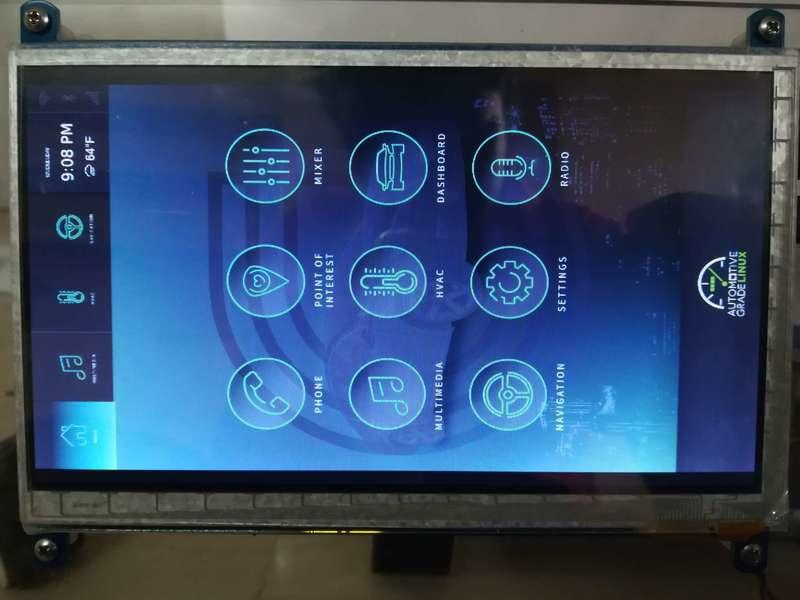
Also, you should be able to login via serial console also by plugging an UART Mezzanine on top of Dragonboard410c. This will be really handly for debugging purposes.
Workaround for no output
Sometimes, the home screen won’t be visible straightaway and this needs us to tweak some screen settings to get it working. The display which is mentioned in Hardware required section will work out of the box but most of the displays need to be configured.
Login using the serial console as root and look for the Output Section in /etc/xdg/weston/weston.ini like below:
[output]
name=HDMI-A-1
mode=1024x768
transform = 270
where,
- name mentions the name of the display connected to Dragonboard.
- mode is the display resolution
- transform is the screen rotation
Change the above-mentioned variables according to your screen, then save and reboot the board. Display should work now :)
Conclusion
I hope this blog post provided much information about booting AGL on Dragonboard410c. If you encounter any issues and unable to solve them (or) you have solved the issue by yourself, please do share with us in comments below. Stay tuned for the next part!







